Search This Blog
Welcome to our Flutter journey! In this comprehensive blog post, we delve into the exciting world of Flutter, Google's open-source UI software development toolkit. Whether you're a seasoned developer or just starting your mobile app development journey, this blog post is your ultimate guide to harnessing the power of Flutter. 🚀 Why Choose Flutter? Explore why Flutter has become the top choice for building natively compiled, visually stunning apps for mobile, web, and desktop from a single code
Posts
Showing posts from November, 2024
Exploring the Flutter Card Widget: A Comprehensive Guide
- Get link
- X
- Other Apps
A Deep Dive into Flutter's Radio Button Widget
- Get link
- X
- Other Apps
Understanding SingleChildScrollView in Flutter
- Get link
- X
- Other Apps
Flutter Chips Widget: A Comprehensive Guide with Examples
- Get link
- X
- Other Apps
Flutter Text Widget: A Comprehensive Guide with Examples
- Get link
- X
- Other Apps
Understanding the Flutter Container Widget
- Get link
- X
- Other Apps
Flutter TextField Widget: A Comprehensive Guide
- Get link
- X
- Other Apps
.jpg)
.jpg)
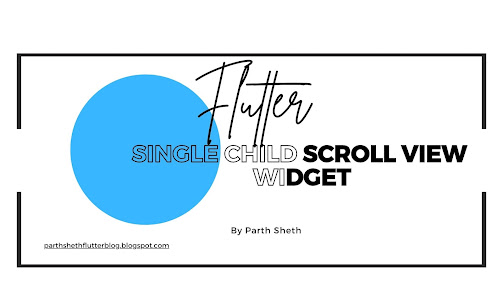
.jpg)

.jpg)
